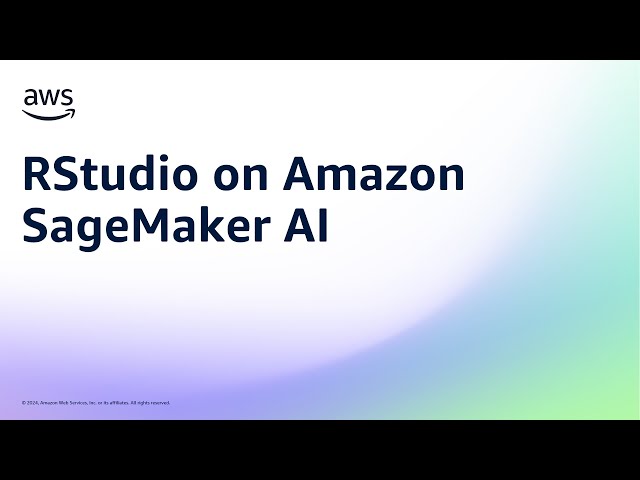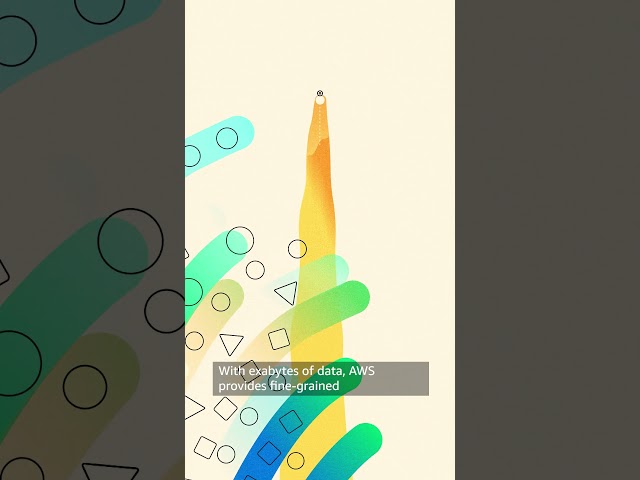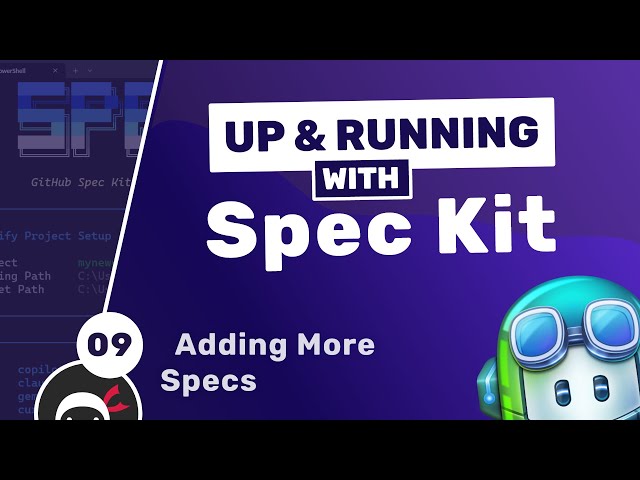In this Flutter tutorial, you’ll learn **how to show toast messages using SnackBar in Flutter** — the easiest and most efficient way to display quick feedback to users. Whether you’re working on an app that requires showing success messages, error alerts, or simple notifications, the Flutter `SnackBar` widget is your go-to tool.
In this step-by-step guide, we’ll cover everything from the basics of creating a SnackBar to customizing it for better user experience. You’ll learn how to add animations, control duration, change background colors, add action buttons, and even display multiple SnackBars in sequence.
We’ll also explore best practices for using `ScaffoldMessenger` instead of the old `Scaffold.of(context)` method, ensuring your app remains up-to-date with the latest Flutter SDK updates. By the end of this video, you’ll be able to easily show toast-like messages anywhere in your Flutter app with clean, reusable code.
✨ **What You’ll Learn:**
* What is a SnackBar in Flutter
* Difference between Toast and SnackBar
* How to create and display a SnackBar
* Using `ScaffoldMessenger` for SnackBar handling
* Adding custom actions (like Undo or Retry)
* Styling the SnackBar (color, shape, margin, behavior)
* Showing SnackBar from functions or async operations
* Best practices for better UI and UX
This tutorial is perfect for **Flutter beginners** as well as **intermediate developers** who want to enhance their app’s interactivity and polish. Follow along and by the end, you
In this Flutter tutorial, you’ll learn **how to show toast messages using SnackBar in Flutter** — the easiest and most efficient way to display quick feedback to users. Whether you’re working on an app that requires showing success messages, error alerts, or simple notifications, the Flutter `SnackBar` widget is your go-to tool.
In this step-by-step guide, we’ll cover everything from the basics of creating a SnackBar to customizing it for better user experience. You’ll learn how to add animations, control duration, change background colors, add action buttons, and even display multiple SnackBars in sequence.
We’ll also explore best practices for using `ScaffoldMessenger` instead of the old `Scaffold.of(context)` method, ensuring your app remains up-to-date with the latest Flutter SDK updates. By the end of this video, you’ll be able to easily show toast-like messages anywhere in your Flutter app with clean, reusable code.
✨ **What You’ll Learn:**
* What is a SnackBar in Flutter
* Difference between Toast and SnackBar
* How to create and display a SnackBar
* Using `ScaffoldMessenger` for SnackBar handling
* Adding custom actions (like Undo or Retry)
* Styling the SnackBar (color, shape, margin, behavior)
* Showing SnackBar from functions or async operations
* Best practices for better UI and UX
This tutorial is perfect for **Flutter beginners** as well as **intermediate developers** who want to enhance their app’s interactivity and polish. Follow along and by the end, you
|